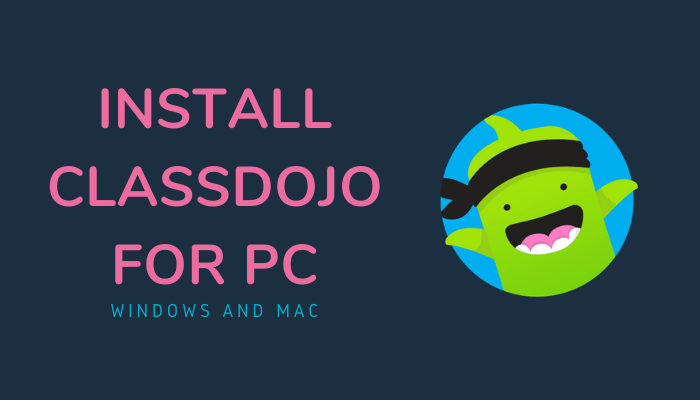The classroom activities are rarely conveyed to parents, and schools are taking the necessary steps to bridge the gap. ClassDojo offers a virtual classroom with students and plans the necessary activities for the class. You can install ClassDojo for PC for effective handling of the class.
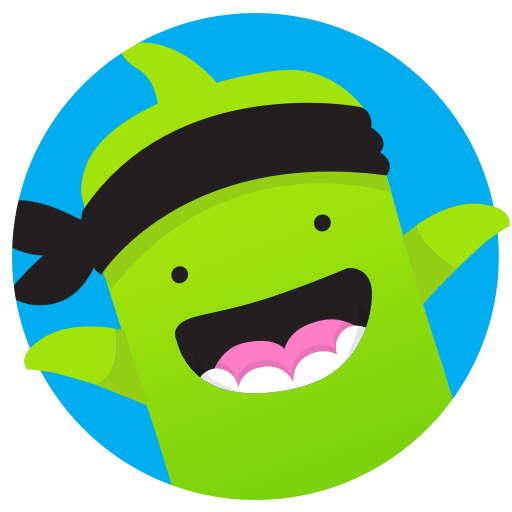
ClassDojo is a communication app for schools to provide clear communication between parents and teachers about the student’s progress in the class. It is accessible in more than 180 countries, and it offers profiles for teachers, parents, and students. ClassDojo app is completely free to use, and it can be accessed from the website. You can also install the ClassDojo app on the PC using an emulator.
How to Install ClassDojo on Windows PC
(1). Launch your PC and open the Google Chrome browser.
(2). Type ClassDojo in the search and click the ClassDojo site from the search results.
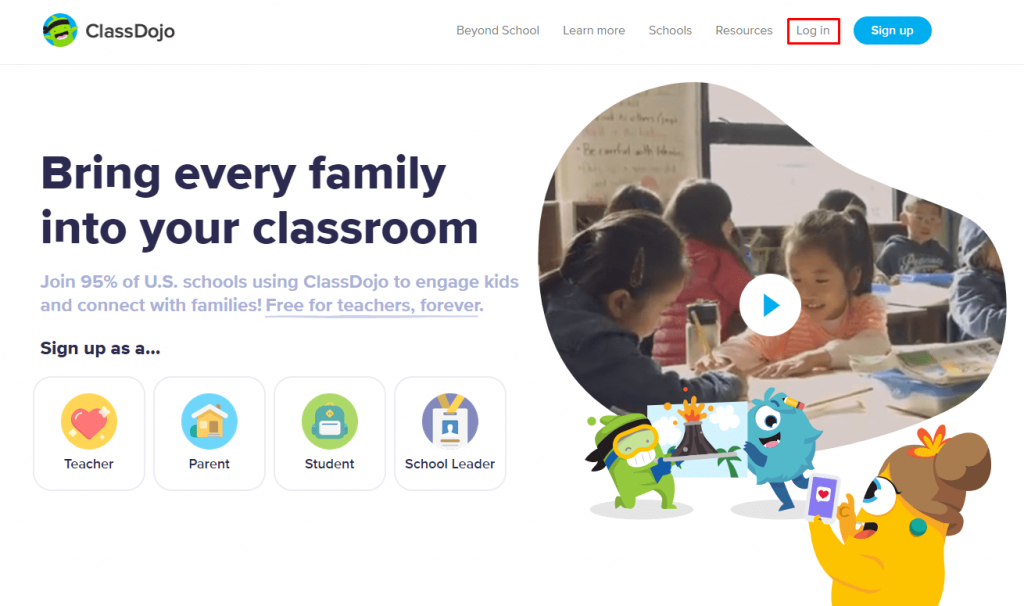
(3). Log in to your account and join the class.
How to Install ClassDojo on Windows and Mac PC
(1). Go to the BlueStacks website on your PC and tap Download BlueStacks. It will download the BlueStacks.exe file.
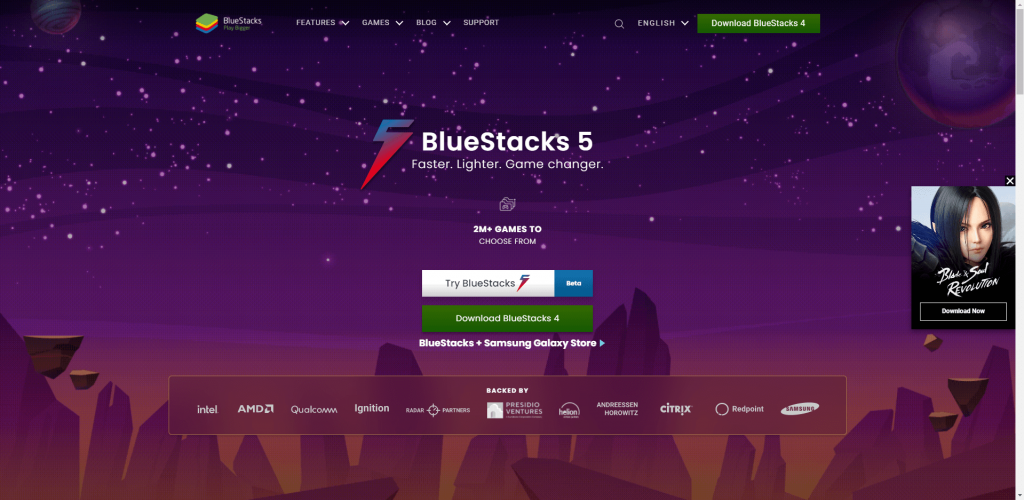
(2). Open the BlueStacks.exe file and click Install now to download the other files. Follow the instructions to install BlueStacks.
(3). Select Launch to open the BlueStacks emulator on the PC and select Sign In. Enter your Google account credentials.
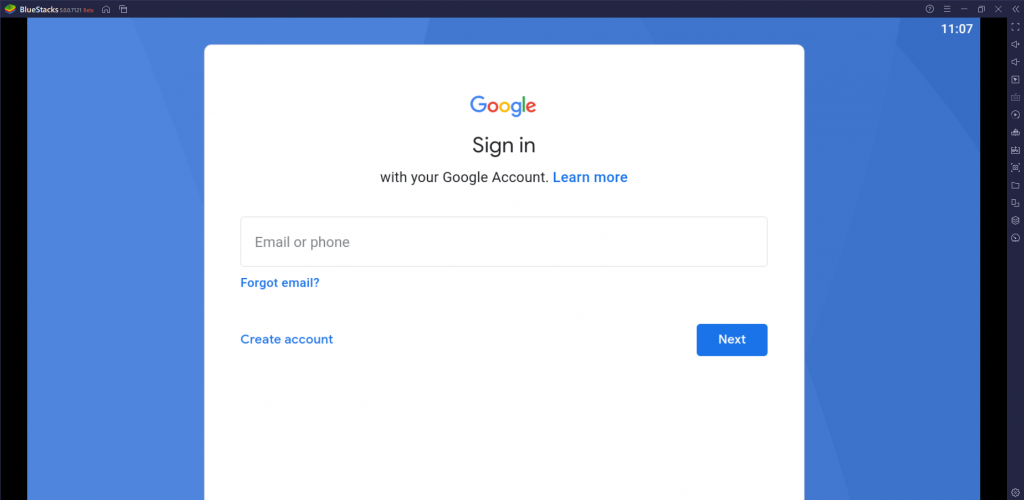
(4). Search and open the Google Play Store on the BlueStacks home screen. Type ClassDojo in the search and select from the options below.
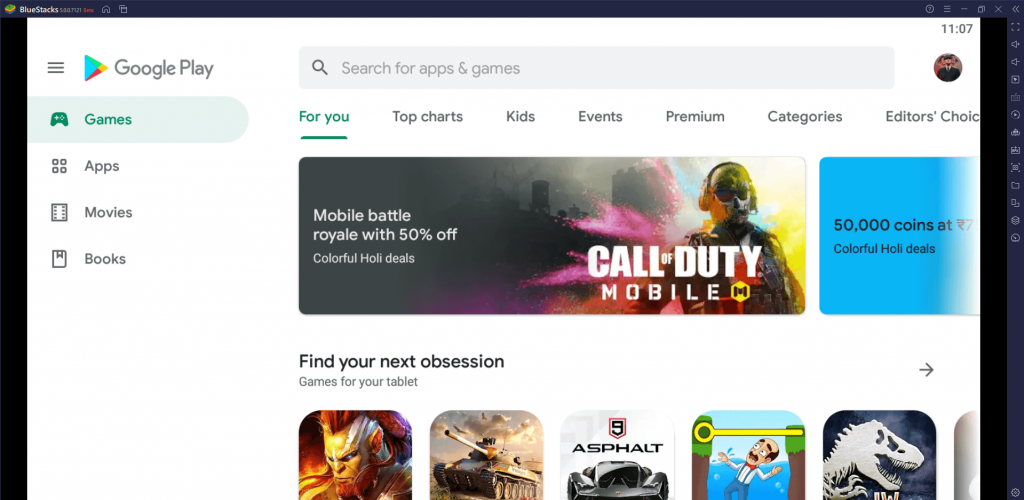
(5). Click Install to install the ClassDojo app on your Windows or Mac PC and select Open to launch the app.
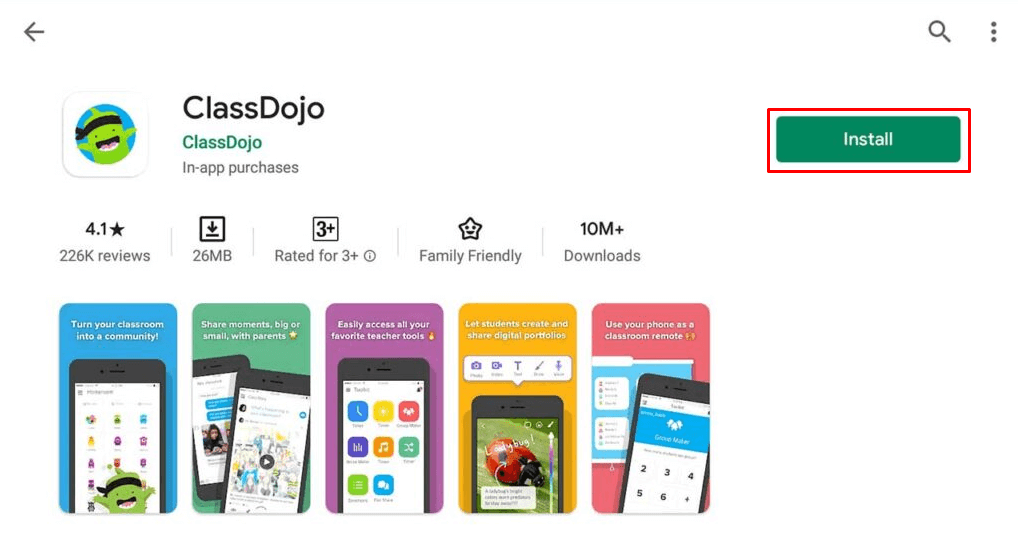
How to Use ClassDojo for PC
(1). Open the ClassDojo app on the PC and log in to your teacher account.
(2). Click Add New Class to start a class and provide the Class name, Grade. Tap Add Class.
(3). In the student’s tab, Select Import from Students list to add students to the class and tap Done Adding Students.
(4). Click Get Invites to share the invites among the parents and students. Select Groups and create small groups with 4 or 5 students.
(5). Provide the Skillsets needed for the class and enter the point weight for each skill for assessments. Select View Reports to view the progress of the students.
Features
- ClassDojo has various tools to make class handling a simple job without any trouble. The tools available are the timer, noise meter, direction, music timer, and pair-share.
- It stands as a communication bridge between the teachers and parents to discuss the student’s performance.
- The assignments can be easily assigned to the students, and they can upload the assignments after completion.
- It has provision to include skills for the class, and reports will display the classroom scores with individual marks instantly.
- The group maker can convert the class into small groups for a group activity, and the parents can look at their child’s performance anytime.
Related: Kahoot for PC – Windows 10, 8, 7, and Mac Free Download.
FAQs
1. How do I get the ClassDojo app on my PC?
You can get the ClassDojo app on the PC through an Android Emulator or use it from the official website.
2. Is ClassDojo free?
ClassDojo is absolutely free to use for any number of classes, and you can create or join the class with invites.
3. What is ClassDojo used for?
ClassDojo is a communicative tool for the schools to connect teachers, parents, and students in a single platform.
Thus, ClassDojo is a perfect tool for the schools to have healthy communication with the parents to share the student’s activity in the class. The teachers can share images, videos of the classroom happenings. Get the ClassDojo app on your PC and educate your kid in a proper way.