CCTV camera is used for continuous surveillance, and it can be monitored using camera monitoring apps. HomeSafe View helps in viewing the live feed and control them remotely. You can also install the HomeSafe View app on your PC to check the recordings.
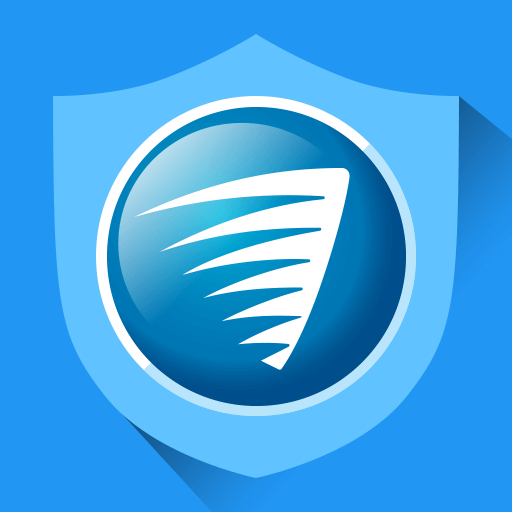
HomeSafe View is an Android app to manage and monitor surveillance cameras. It is absolutely free of cost. You can install the HomeSafe View app on a PC in two different ways.
Compatible Camera models
The Swann camera models connect to the HomeSafe View app are
| Camera Model | Model No |
| DVR | x1590, x1600, x4480, x4575, x4780, x5580 |
| DVK | x4580, x4590 |
| NVR | x7450, x8580 |
How to Download HomeSafe View for Windows PC (7/8/10)
There is a web app available for Windows, and it can be downloaded from the HomeSafe View site.
#1 Open Google Chrome and search for HomeSafe View for PC.
#2 Select the official site and click HomeSafe View software.
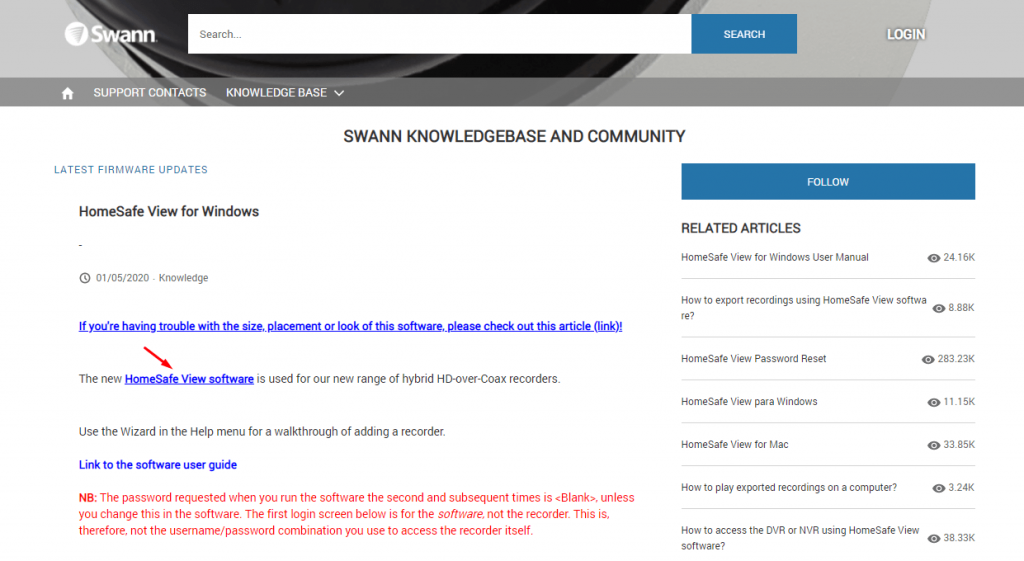
#3 In the Dropbox window, select Download to download the file.
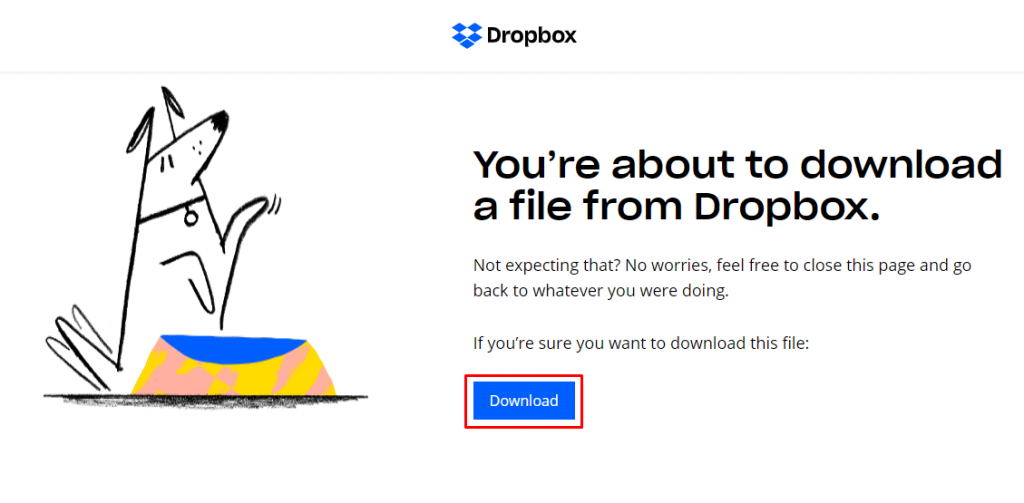
#4 Double-click on the file to open.
#5 Select Next in the setup screen.
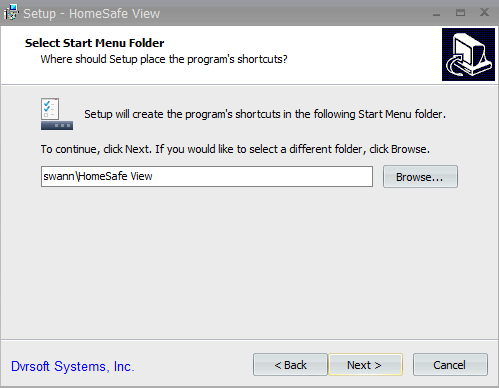
#6 Click the Install button to begin the installation of the HomeSafe View app for Windows.
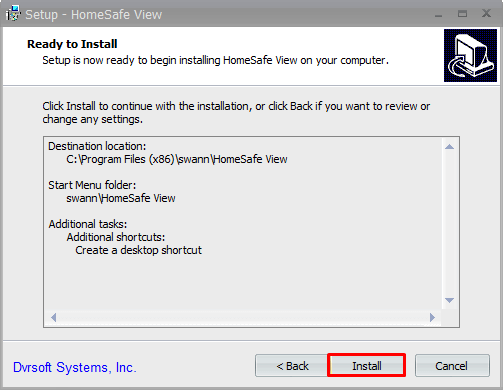
#7 Tap Finish to complete installation, and the app is ready to launch.
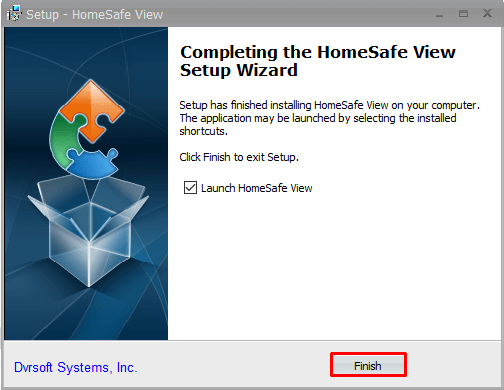
How to Install HomeSafe View for PC: Windows and Mac
The HomeSafe View app can also be downloaded on PC using the Android emulator BlueStacks.
#1 Go to the BlueStacks website and click Download BlueStacks to get the extension file.

#2 Open the BlueStacks.exe file and select Install now to download the other files.
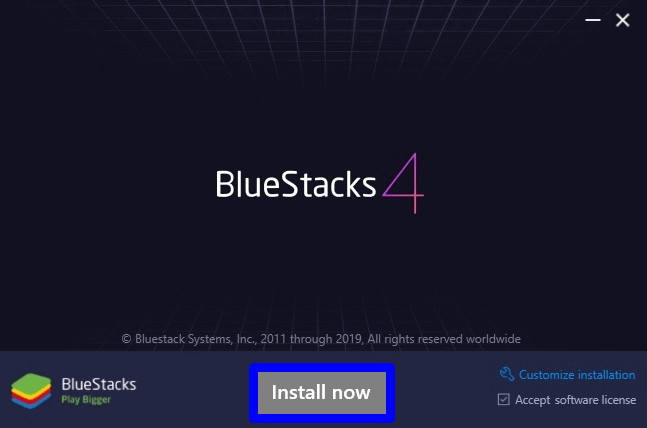
#3 Click Launch to open BlueStacks for PC and select Sign-in. Enter your username and password.
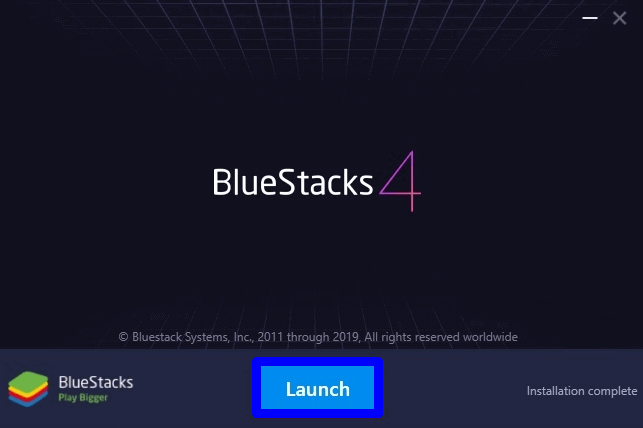
#4 Open Google Play Store and type HomeSafe View in the search. Choose from the suggestions.
#5 Click Install to download the HomeSafe view app. This may take time depending upon the Internet speed.
#6 Select Open to launch HomeSafe View for PC
How to Use HomeSafe View for PC
#1 Open HomeSafe View on your computer or laptop and select Allow in the prompt to provide access to media files.
#2 Login to the app with username and password.
#3 Select Open Wizard in the Help to add new devices and click Next in the prompt.
#4 Tap Add Online Device, and it displays the available cameras. Select the camera and click on the Add Selected Device.
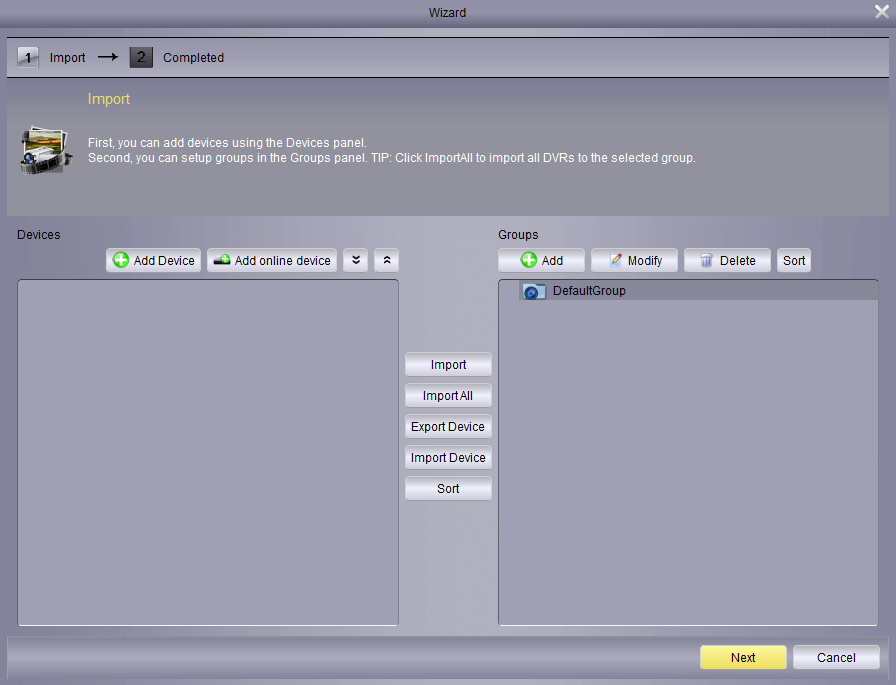
#5 Enter the Device Name, username, and password. Click Add to add devices on the app and select Import.
#6 Tap Next and go to the Main View for viewing the surveillance camera live.
Features
- HomeSafe View can stream 16 live camera feed at a time on a single screen.
- It can record the live feed and save the video on the device for seeing it later. This can also be stored in DVR cloud storage.
- The camera can be connected to the app using camera username & password, wireless connection, and camera QR code.
- It can take screenshots of the live camera, either single screenshots or multiple screenshots.
- The multi-viewing channel can be changed to 4, 8, or 16 cameras.
Related: iCSee for PC – Windows 10, 8, 7 / Mac Free Download.
FAQs
1. How do I connect HomeSafe View?
You can connect the camera to the HomeSafe View app through Wi-Fi connection, QR code scanning, device credentials.
2. How do I download HomeSafe View for Windows?
HomeSafe View app is available for Windows PC. You can download the app from the HomeSafe website.
Thus, the HomeSafe View app can be installed on a PC in two ways. It can be useful in monitoring multiple cameras at a time in any location. The app is also easy to connect to a new camera. If you have any problems with the procedure, kindly specify in the comments section below.
![HomeSafe View for PC: Windows 10, 8.1, 7 / Mac [Download Free]](https://forpcsofts.com/wp-content/uploads/2021/01/HomeSafe-View-for-PC-4.png)