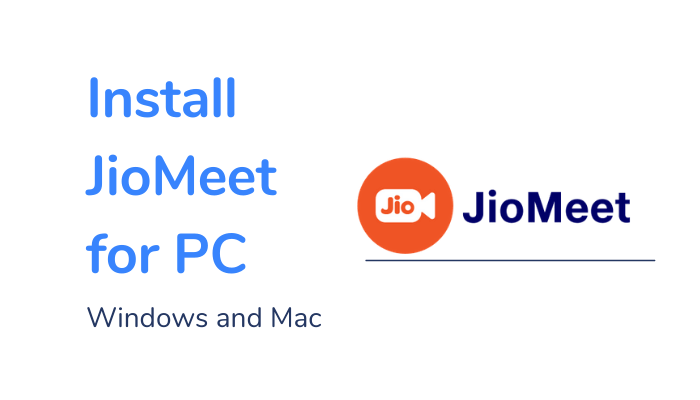Online meetings are more useful to the organizations, institutions in tough times, and it is able to connect with everyone for a meeting from their own place. JioMeet is free to join any meeting with a meeting ID and password. You can install JioMeet on your PC to attend the office meeting with comfort.

JioMeet is a video conferencing app of Jio Platforms Limited. It requires a Google account or Facebook account to sign in. The JioMeet app is free to conduct online meetings with 100 members, and it has a PC version for Windows. Let’s see how to install JioMeet for Windows and Mac PC.
Features
- JioMeet offers a smooth interface for hosting and joining a meeting without any interruptions.
- It ensures the meetings happen in HD audio and video quality. Meetings have a speaker layout to look at the current speakers.
- The app provides Password protection for meetings and allows log-in to the app on 5 devices with the same account.
- It has a screen share option to display the device screen in the meeting for presentation, teaching, training.
- The JioMeet does not have restrictions on the number of meetings per day and the number of hours per meeting.
- It provides multiple ways to share the meeting ID with the participants, and the schedule option helps in remembering the meeting at the right time.
- The Host gets the maximum control over the speakers, participants, and the waiting room can be used to check the participants for the meeting.
How to Install JioMeet for Windows PC
(1). Visit the JioMeet official site using any browser on your Windows PC.
(2). Scroll down the site to the bottom and select Download on Windows.
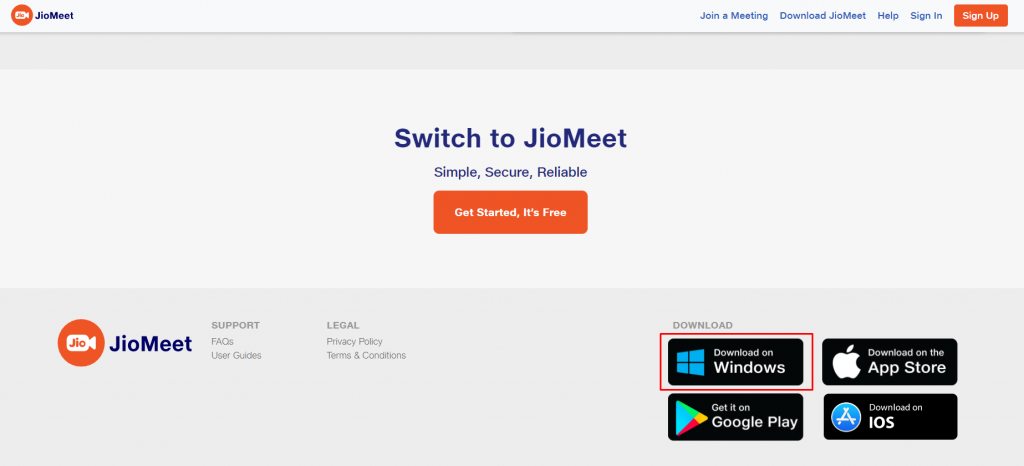
(3). Open the JioMeet Installer file and select Proceed.
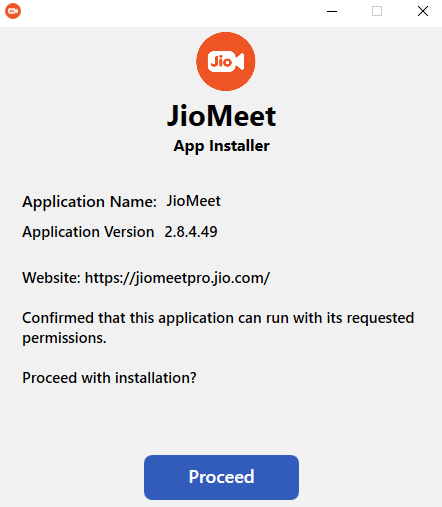
(4). Click the Privacy Policy Check box and choose Install Now to install the app.
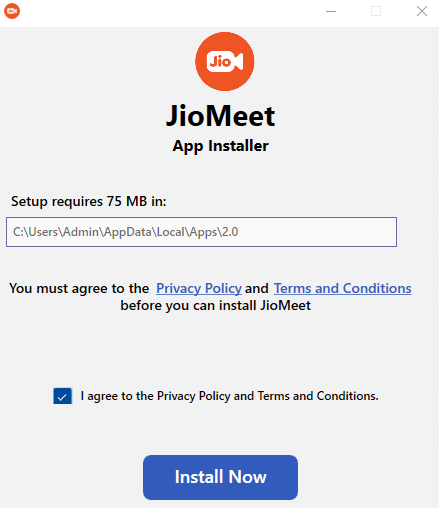
(5). Select Run App to launch the JioMeet on Windows.
How to Install JioMeet for PC: Windows (7, 8.1, 10) and Mac
The JioMeet app can be installed on the PC from the Google Play Store using an Android Emulator.
(1). Search for BlueStacks in the Google Chrome browser on your Windows or Mac PC.
(2). Click the BlueStacks official site and select Download BlueStacks to get the BlueStacks.exe file.
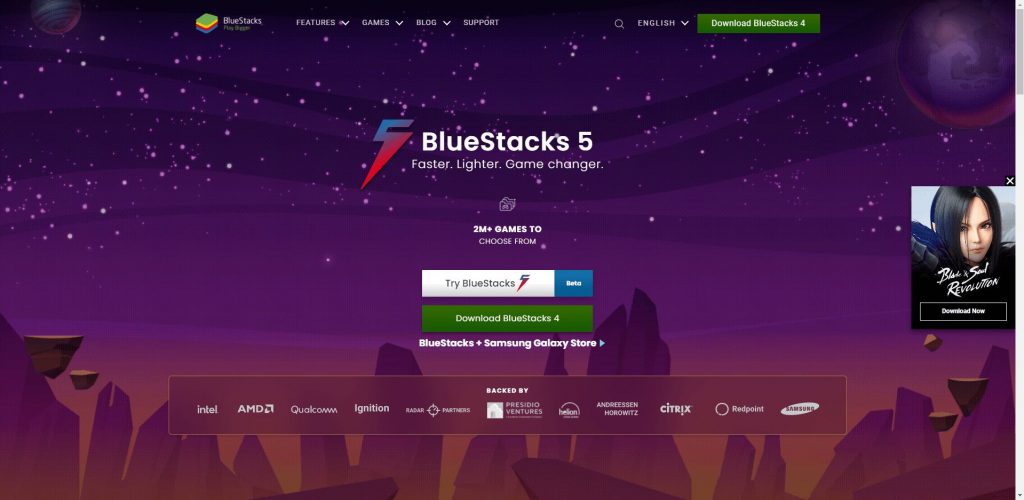
(3). Double-click on the file and click Install now to install the BlueStacks on the PC.
(4). Launch the BlueStacks emulator and sign in with your Google account credentials.
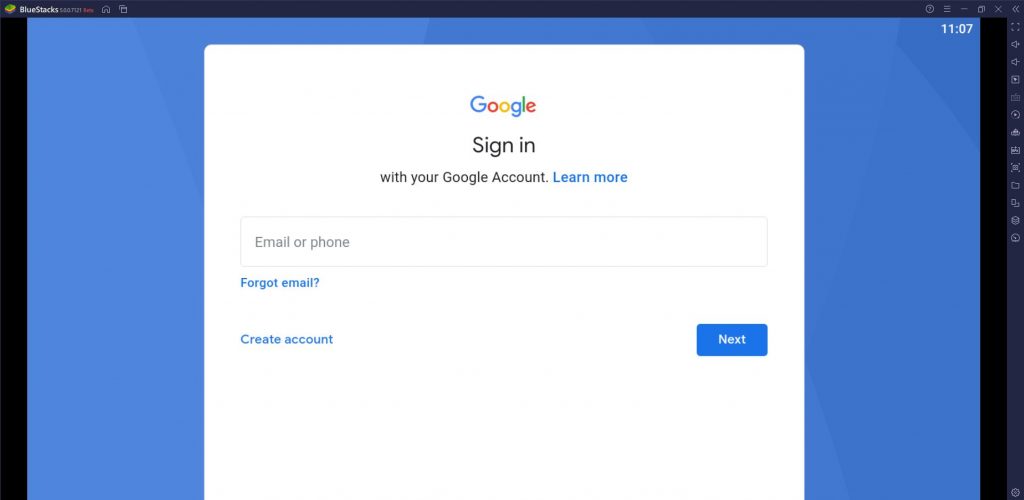
(5). Open the Google Play Store on the BlueStacks and type JioMeet in the search.
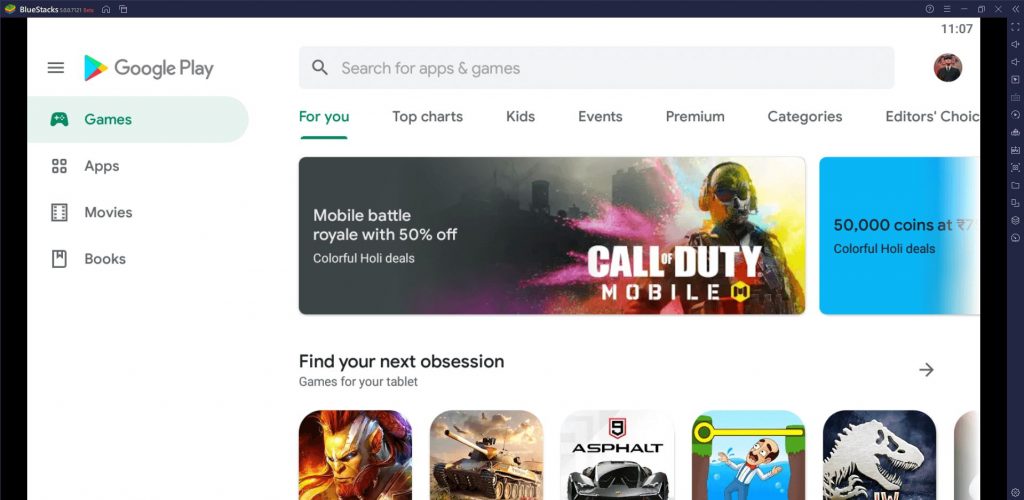
(6). Select Install to install the JioMeet app and click Open to launch the app on your laptop or computer.
How to Use the JioMeet app for PC?
(1). Launch the JioMeet app on Mac or Windows PC and select Sign In. Enter the Email ID and Password to sign in.
(2). Tap New Meetings at the top and select Video On, Personal Meeting ID toggle switch. Click Start a Meeting.
(3). Select Allow to provide access to the app and tap Participants at the bottom. Click Invite and choose any one mode to share the meeting ID.
(4). Tap Join a Meeting and type the Meeting ID. Select Join a Meeting and enter the Password to join.
(5). Click the Share option to share the screen in the meeting and select Mute to turn off the Mic. Choose Leave at the top to end the meeting.
Related: Google Duo for PC: Windows 10,8.1,7 / Mac Free Download
FAQs
1. Is JioMeet free?
Yes. JioMeet is absolutely free to download and use for online meetings.
2. Is JioMeet available for PC?
JioMeet is accessible for windows PC alone from the website. You can also get the app through an emulator.
3. Is JioMeet safe?
JioMeet uses various tools to keeps online meetings safe and secure with password protection. It also gives complete control to the host to unmute any speaker at any time.
JioMeet is an excellent app for office meetings, online classes, interactive sessions, and many more. It could also be used for friends reunions, family gatherings online. The Safe Driving Mode is handy in the meetings while driving. In case of any issues or feedback, kindly comment in the below section.