Listening to good music and trying to recreate the song with their vocals is done by all music lovers. Searching the Karaoke version of the song is a time-consuming task, so SingPlay makes the task much easier with its own conversion, and the app can also be installed on PC for good audio quality.

The SingPlay app can convert MP3 songs into Karaoke and record the singing with clear audio output. SingPlay is free and doesn’t require an internet connection. An Android Emulator is necessary for installing the Android app on the computer. Let’s see how to install SingPlay on PC Windows and Mac.
How to Install SingPlay for PC Windows (10, 8, 7) and Mac
Step 1: Download the BlueStacks app player from its official site (https://www.bluestacks.com) by selecting the Download BlueStacks button.
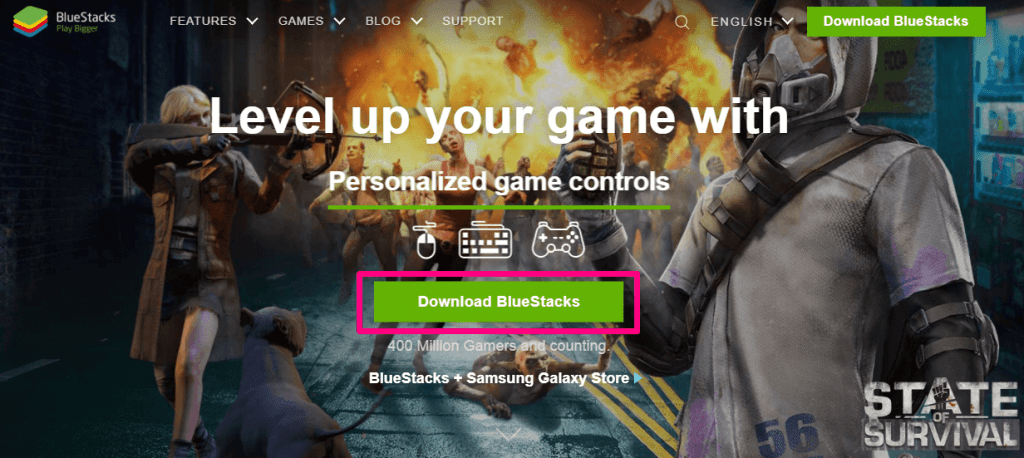
Step 2: Install the downloaded .exe file and follow the on-screen instruction. After installation, launch the Bluestacks on the PC.

Step 3: Search and open the Google Play Store. Sign in with your Google account.
Step 4: Type SingPlay in the search bar and select it from the options below.
Step 5: Click on Install to download the app. It takes time, depending on the internet speed.

Step 6: Once the app is installed, click Open to launch SingPlay on Windows or Mac PC.

How do SingPlay for PC function?
Step 1: Open the SingPlay app on your laptop or desktop.
Step 2: Click Allow for SingPlay to access the media files.
Step 3: Select the song to practice. SingPlay converts all MP3 songs into the karaoke version. You also can select songs from the artist tab.

Step 4: Sing the song with on-screen lyrics and select Record to save the audio in MP3 format.
Step 5: You can share the recorded song on all social media and add it to the Favorites.
Related: SoundHound for PC Download: Windows 7, 8, 10, and Mac
Features
Best Karaoke
It can create Karaoke for all the MP3 songs available on the device. You can remove or reduce the original vocals based on your needs. It has a display for lyrics, and if not available in MP3, you have to add it manually.
Instant Recorder
It is simple and easy to record your singing with karaoke with a single click. You can also record instrumental performances with original background music. It has the option to record a particular part of the song if required.
Wide Controls
It offers a wide range of controls for making your performance better. It has tempo and pitch control with + or – 4 semitones and 4 steps, respectively. You can also add a Reverb (echo) effect to your singing. It has independent volume controls for music, Vocals, and Reverb.
Vocal Training
This app is the best choice for vocal training. You can improve your singing by practicing several times with 5 seconds forward or rewind option. You can save the best performance on your favorites list with images and can share it easily with your friends and family.
FAQs
1. Can I install SingPlay on PC?
Yes. You can install SingPlay on Windows and Mac using an Android Emulator. Follow the above steps for the easy installation of SingPlay.
2. Do I need to add the Karaoke version of the song in SingPlay?
No. SingPlay converts MP3 to Karaoke automatically. You can select any MP3 song to record your performance.
3. Can I use SingPlay for vocal training?
Yes. You can use SingPlay for vocal training. It has various controls like 5 seconds forward or rewind for practicing numerous times.
4. Do I need Android Emulator for installing SingPlay for PC?
Yes. An Android Emulator is necessary to install SingPlay on Mac and Windows since it is an Android app.
5. Can I share the recordings in SingPlay?
Sharing the recordings to all social media is possible in SingPlay to showcase your talent to family and friends. So the answer is yes.
It is recommended to use earphones with a microphone to make recordings with rich audio quality. If you face any difficulty while installing the app, please specify it in the comments section.
