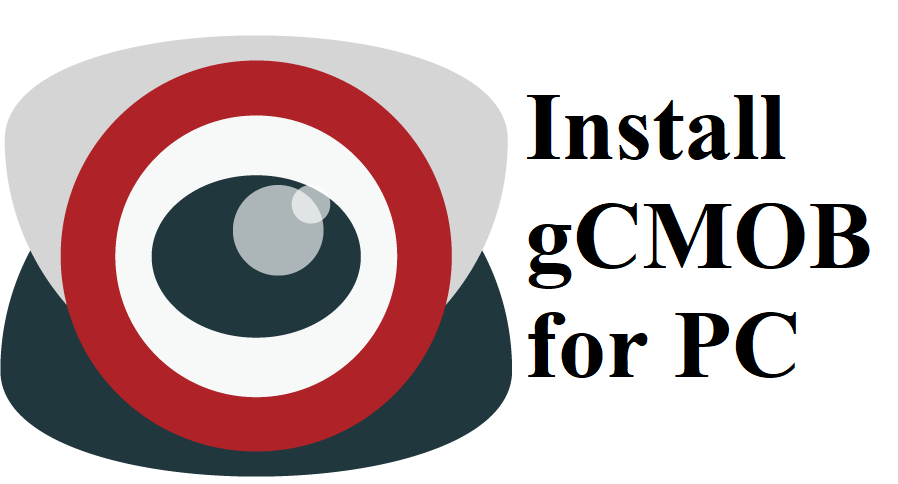A surveillance Camera is a key element in the security system of the building, and frequent monitoring is mandatory. You can easily monitor the cameras from anywhere with gCMOB for PC.

gCMOB is a surveillance app launched by CP Plus GmBh. It can monitor CP Plus DVRs, NVRs, IP cameras, and Video Door Phones. You must need an Android Emulator for installing gCMOB on Windows or Mac PC. Let’s discuss how to install gCMOB for laptop and desktop.
Features
Instant Connection
gCMOB has a simple process for adding cameras to the app. It supports wireless connection, QR code scanning, wired connection, and cloud device connection through account linking.
Multiple Camera viewing
You can connect up to 16 cameras and view the live feed of all 16 cameras at a time by screen splitting. It has video playback for four cameras and real-time playback during the live preview.
Effective Monitoring
It can operate relay outputs remotely and has a video phone door feature. It allows users to record, edit, and view the live feed of the cameras.
PTZ Control
It offers PTZ (Pan – Tilt – Zoom) control for wide-area surveillance. It provides two-way talk communication. It supports E-PTZ with digital zoom in the live video.
Smooth Operation
gCMOB has a simple and easy-to-use graphical user interface for smooth functioning. It also checks the condition of the system, like HDD status for long life. You can move to the next camera with the sliding feature.
How to Install gCMOB for PC: Windows 7/8.1/10 and Mac
Install BlueStacks on PC
- Open a browser on the Windows or Mac device and search for BlueStacks for PC.
- Click and open the BlueStacks official website.

- In the BlueStacks home screen, select Download BlueStacks to get the installer file.
- Follow the on-screen guidelines to install BlueStacks on your PC.
Install gCMOB for PC
- Launch the BlueStacks emulator and sign in with your Google account.
- Search and open the Google Play Store.
- Type gCMOB in the search box and press Enter.
- Select Install to get the gCMOB app on Windows or Mac PC.

- After installation, click Open to launch gCMOB for PC.

How does gCMOB for PC function?
- Open the gCMOB app on PC and click Next in the prompt.
- Select Allow to give access to the media files. On the next screen, choose the Camera and click Next.
- Check the I Agree box and click Subscribe in the agreement prompt.
- At the top right corner, click the Device icon and tap the Add device icon.
- Select WiFi Devices and click Add Device. Enter the Name, Serial Number, Username, Password, and tap the Start Live Preview.
- Click Cloud Devices to add cloud devices and enter the Username, Password to login into the account.
- You can also add devices using Ethernet cable and select Wired Devices to connect to it.
Related: Guarding Vision for PC Windows 10, 8, 7, and Mac Download Free
FAQs
1. What is gCMOB app?
gCMOB is an Android surveillance app for monitoring and controlling the live feed of cameras.
2. How can I install gCMOB for PC?
You can install gCMOB for laptop and desktop by using an Android Emulator like BlueStacks to download it from the Play Store.
3. How many cameras do gCMOB stream?
gCMOB streams 16 cameras at a time by splitting the screen.
gCMOB is an Amazing app for surveillance camera monitoring. You can control the camera in real-time from anywhere and can share files from the app itself. If you have any trouble with the above steps, please specify it in the comments section.